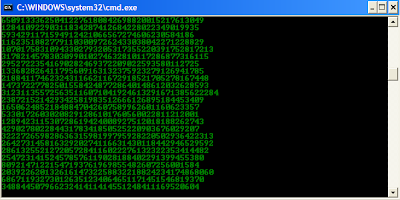Showing posts with label Tricks. Show all posts
Showing posts with label Tricks. Show all posts
Useful Keyboard Shortcuts for Windows Computers (Keyboard key you should know)
Did you know that you can use WINRAR to protect your files with password (a mean to protect your files with password)
WinRAR is a helpful tool allows you to create and handle archive files. It completely supports rar and zip. What's more, it is also able to unpack CAB, ARJ, LZH, TAR, GZ, ACE, UUE, BZ2, JAR, ISO, 7Z, Z archives. It consistently makes smaller archives than the competition, saving disk space and transmission costs.
In our daily work, create password protected RAR archives to against WinRAR files from others viewing is in great request. Usually, there are two proven techniques to create password protected RAR archives.
Option one: You can open the password-protected RAR archive and view the individual files name, but you need knowing the password to extract the all files.
Option two: You can't open the password-protected RAR archive and can’t even view the individual files name without the password.
Below we will show you how to create these two types of password-protected rar archives.
If you haven't installed it yet download it from http://www.rarlab.com/download.htm
(choose the right version for your device)
If you haven't installed it yet download it from http://www.rarlab.com/download.htm
(choose the right version for your device)
Step 1: Open Winrar and click on Wizard.
Step 2: On the Wizard Choose the operation window, select Create a new archive and then click Next.
Trick to create Matrix Falling Code Effect on PC
Matrix Falling Code Effect - Notepad CMD (.BAT) Tricks | ||
|---|---|---|
Inspired by the movie Matrix, this falling code trick is extremelypopular on social networking websites.
Copy and paste the code given below inNotepad and save the file as "Matrix.bat" or *.bat.
@echo off
Upon running the bat file, you will see the "Matrix falling code" effect.
|
How to recover your important files/folders from usb/disk infected by shortcut virus using WinRAR (WinRAR trick)
Most people used to recover their files/folders by using command prompt (CMD) code
ATTRIB -H -R -S /S /D G:/
while G:/ is the drive letter of your Pen drive. If you USB has another drive letter then replace G:/ with that drive letter.
But also you can try recover your important files/folders the easiest way by using WinRAR
If you don't have WinRAR installed on your PC you can download it from http://www.rarlab.com/ choose the right version and download it, install it then follow the steps below.
First you files from usb/disk will look like this like this
On that folder/drive create WinRAR file by right click - new - WinRAR archive
Double click the WinRAR archive icon
Then all your files/folders will appear as below, you can open them or drag and drop them to new location/folder
Command Prompt on Right-Click
Many computer users, specially the programmers, need to launch a command prompt window every once in a while to execute some dos/shell commands. The problem is, when a command prompt window launched, the default path is normally the system path or the user profile's path. The users will then have to do all the "cd" commands to change the directories to the path he/she wants.
This trick shows you how to add an option called "Command Prompt" when you right-click on a folder in Windows. With this option, a Command Prompt Window will launch and its current directory will be the path to the folder you've selected.
Use this trick at your own risk.
Here's what you'll get:
The Solution
You can either edit your registry OR download the registry file and apply it on your computer.
Method I. Manually edit the registry:
- Start > Run
- Enter "regedit" and hit Enter
- Expand to "HKEY_LOCAL_MACHINE\SOFTWARE\Classes\Folder\shell"
- Right-click on "shell" and select New > Key
- Make sure a new key is created under "shell". Change the name of this key to "Command Prompt"
- Right-click on this new key "Command Prompt" and select New > Key
- Change the name of this key to "command"
- Here's what we should have:
- Double-click on the "(Default)" text on the right window to bring up the edit box
- Enter this text into the Value Data field:
cmd.exe "%1" - Click OK and close the registry.
Hide Files or Folders Using Command Prompt
Trick to hide files and folders using Command Prompt
The most important thing is that, once hidden with this method, the files/folders cannot be viewed by any search options even if you click "Show All Hidden Files and Folders".
Hiding the most wanted files and folders is very important nowadays and it's really a tedious job too. In order to make this tedious job an easy one, I'm going to deliver you a the trick now.
For Example: You have a folder named "collegephotos" and this folder is stored in (Disk Drive E). You think that it should not be seen by strangers who use your PC.
For that you need to follow the following instructions
- Press windowkey+R: Run command dialog box appears.
- Now type "cmd" and hit enter. A command prompt window displays.
- Now type "attrib +s +h E:\collegephotos" and hit enter.
- The folder "collegephotos" will be hidden (Note: It cannot be viewed by any search options)
(To view this folder again, use the same command but replace '+' with '-' on both flags 's' and 'h')
Any Folder as a Photo Folder
This tricks shows you how to setup any folder to display its contents as a photo folder. In many cases, you save your images/photos in a folder different than "My Pictures" (under "My Documents"). Since this folder you choose is just like any other normal folders, its contents displayed as a listing of files. You can temporary change it by just right-click and select "View" >> "Thumbnails". But if you want to change the folder so that everytime you come back, the folder itself, as well as all its subfolders, display the contents as photo thumbnails.
Here's How
Right-click on the folder you choose and select "Properties"

Select "Customize" Tab. Then under "Use this folder type as a template", select "Pictures (best for many files)"

Check on "Also apply this template to all subfolders" to apply the setting to subfoders as well

Click OK to exit
Click OK to exit
How to Reset Your Forgotten Windows Password
Forgetting your password is never any fun, but luckily there’s a really easy way to reset the password. All you need is a copy of the Windows installation disk and one simple command line trick.
Use this at your own risk:

Follow the link below to reset Your Forgotten Windows Password the Easy Way
http://www.howtogeek.com/96630/how-to-reset-your-forgotten-windows-password-the-easy-way/
Subscribe to:
Posts
(
Atom
)